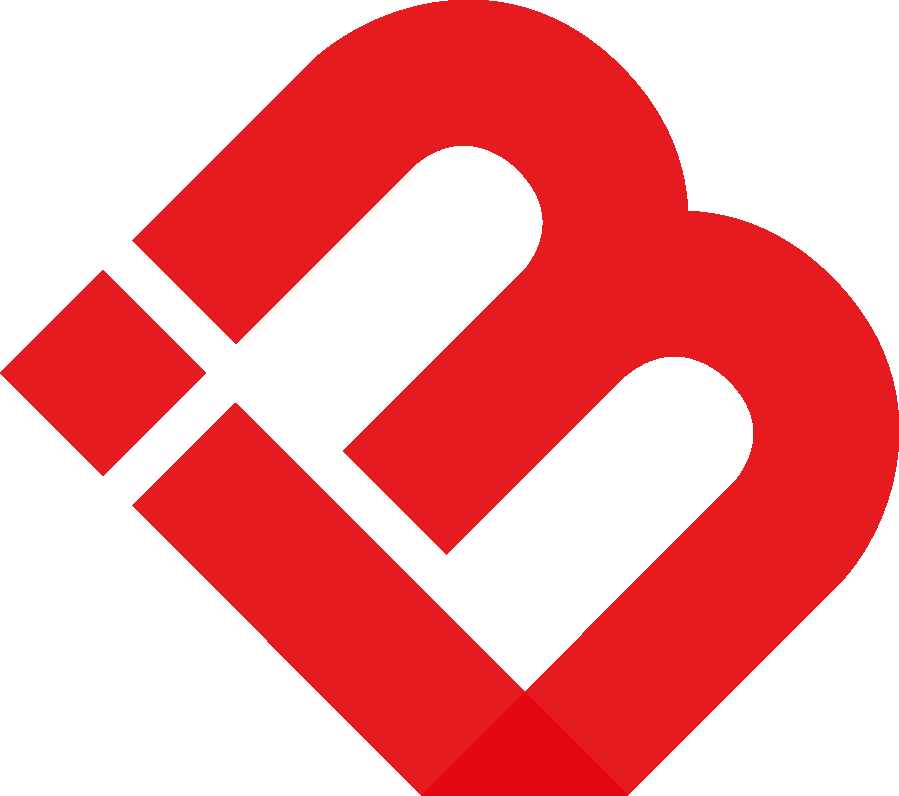How to add your email account to Outlook 2019
- To synchronize your emails with IMAP you need to activate this feature in your mail account . Click Email → Settings → POP3 & IMAP → Enable access to this account via POP3 and IMAP. Confirm the altered settings by clicking Save and start your external email program.
- Click File → Info → Add account. The Outlook wizard for setting up a new account will open.
- Enter an email address to add your account.
- Click Advanced options and check the box for Let me set up my account manually.
- Click Connect.
- Choose the account type IMAP. The dialog IMAP Account Settings will open up.
- Use the following settings:
- Incoming mail: Server imap.mail.com with port 993 and check the option This server requires an encrypted conncetion (SSL/TLS)
- Outgoing mail: Server smtp.mail.com with port 587 and the encryption method STARTTLS
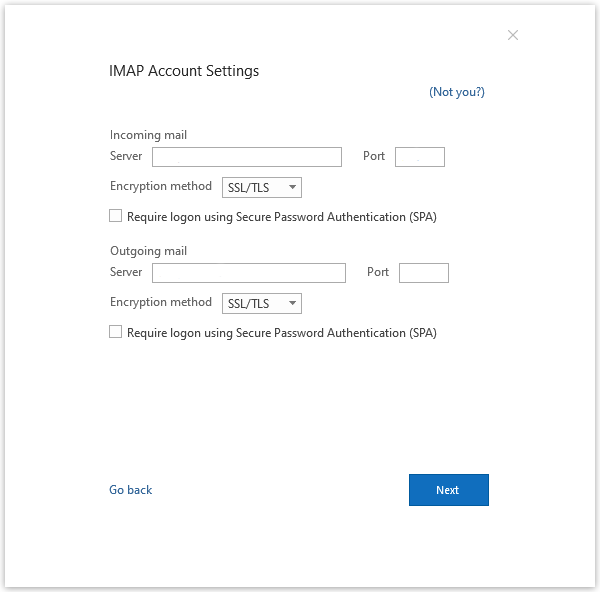
9. Enter your password and click on Connect.
Your account is set up und ready to use. Click on OK to close the wizard.